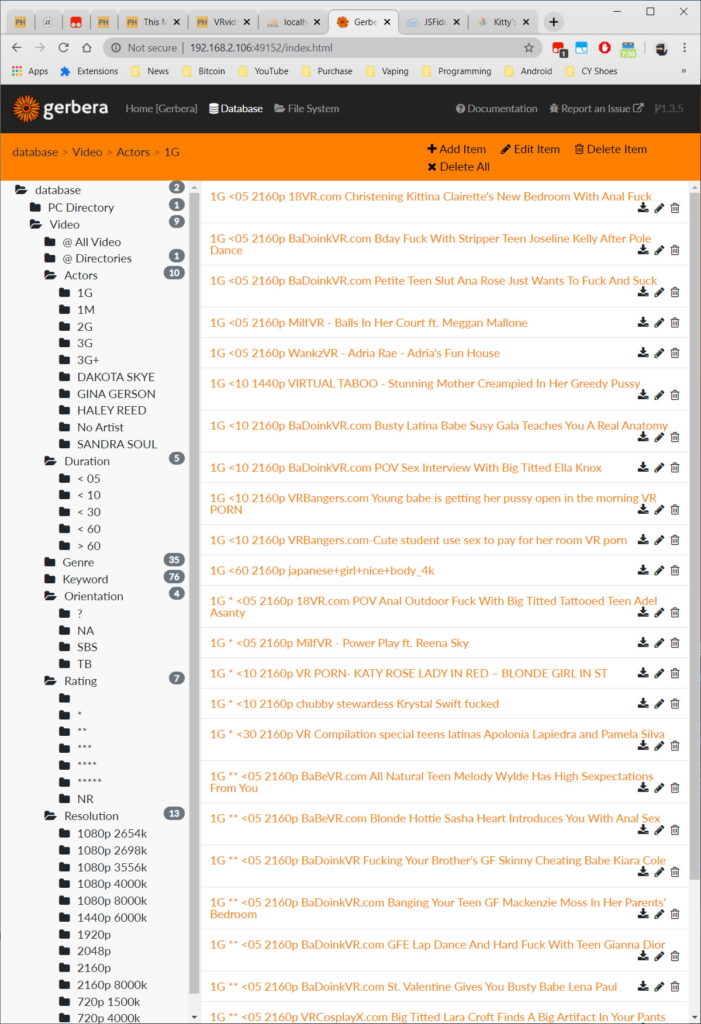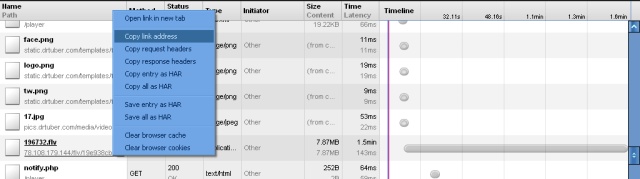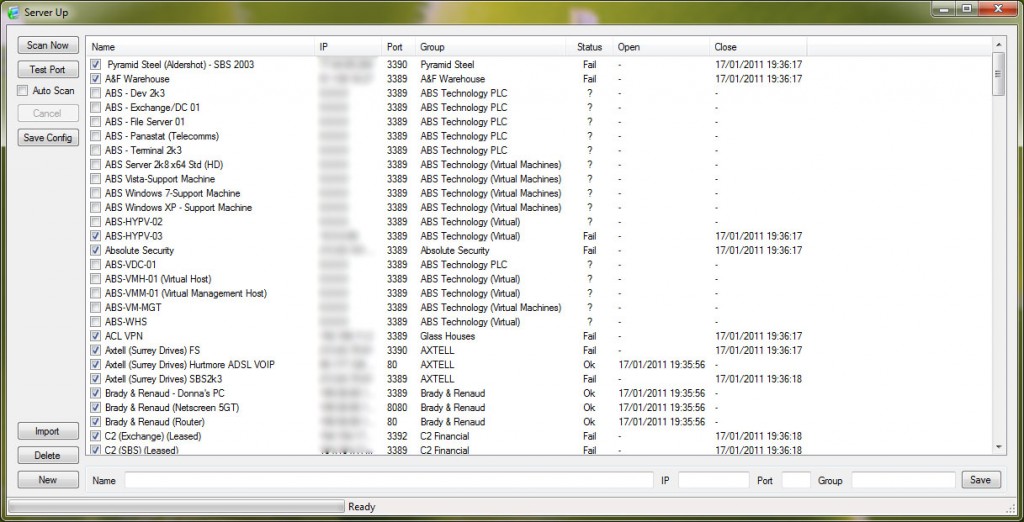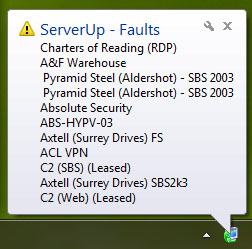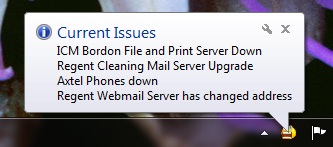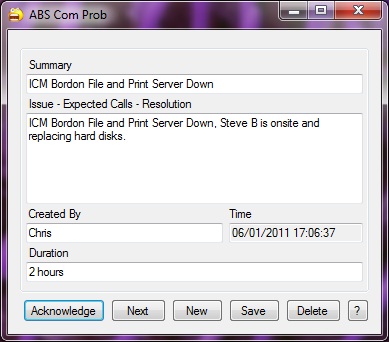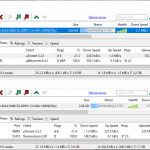
Problem
On windows you can’t effectively use multiple gateways without using some complex solutions. I found a method of getting uTorrent to use both connection effectively without much messing around.
Solution
- Connect to both networks using a static IP. This can be done by configuring the routers to reserve an IP from the DHCP scope to your interface MAC address. You will need to know the router password on both networks for this. If you don’t know how to do this google Set Reservation on router DHCP. This is probably more work than just simply setting your interface adapter to use a static IP. If you don’t know how to do this under windows google Set Static IP on Windows. Note that both networks need to have a different router IP address. If they both use the default of 192.168.0.1 then you will need to change the one you control to use a different subnet; like 192.168.1.0, with the router on 192.168.1.1. If you don’t know how to do this google change router ip.
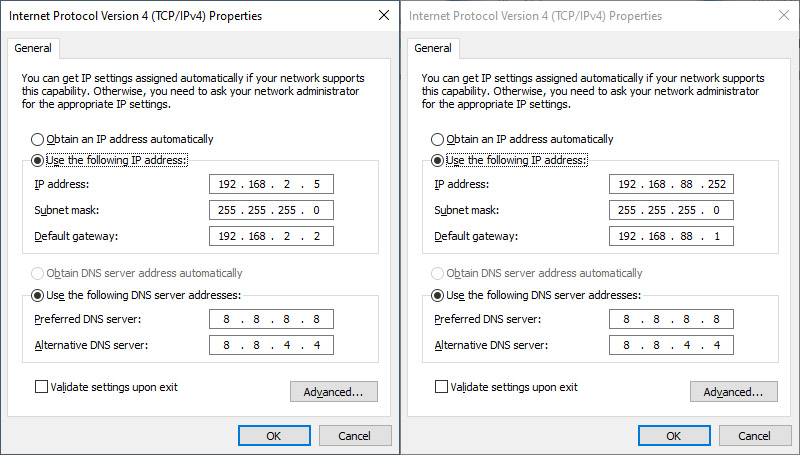
Static IP of two interfaces
- Run two copies of uTorrent in Windows and in one instance change the net.bind_ip setting in Advanced Settings to one static IP, the other instance the other static IP. To do this copy uTorrent folder to another location, anywhere will do, “Downloads” is fine and run it as a different user. If you don’t know how to create a user in Windows google create user account in windows. You will also need to give the second account access to the copied torrent folder. If you don’t know how to do this google give file access to another user. You run a program under a different user account by holding shift right click on uTorrent.exe and select “Run as Different User” then enter the username and password you created. Probably best to create a new shortcut on your desktop for the second uTorrent called “uTorrent Another User” or something.
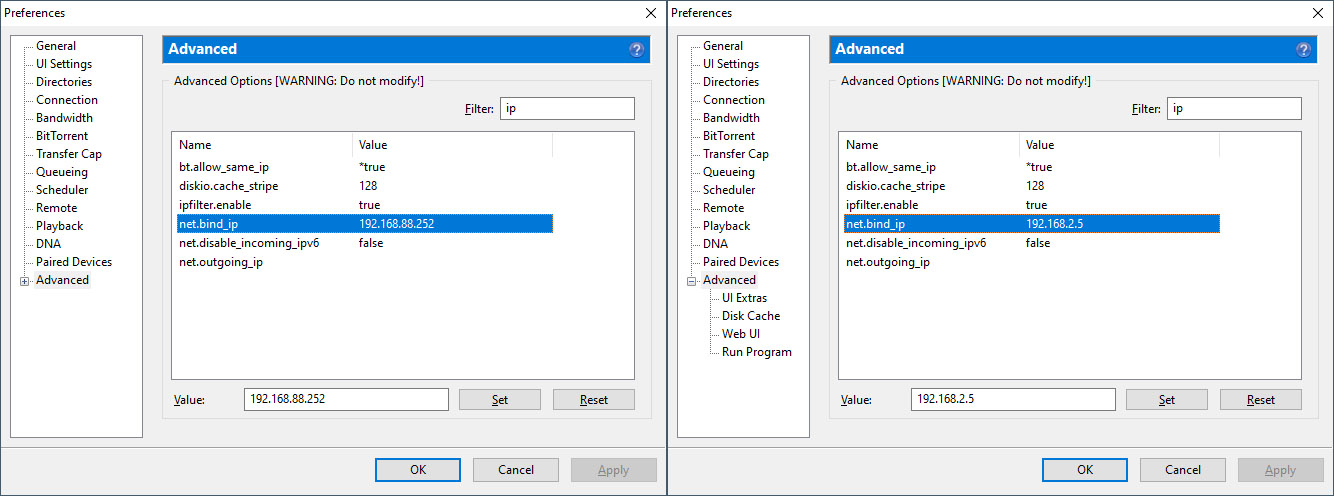
uTorrent Bind IP
- Disable Randomize port on both uTorrents, they have to have different port numbers!
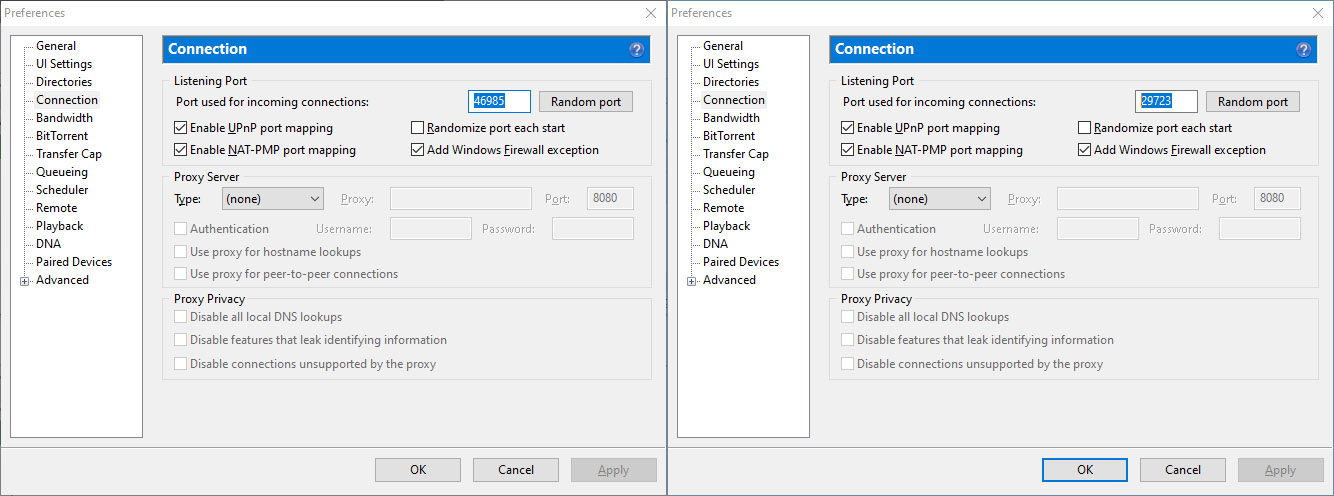
Disable Randomize Port
- Record the IP and port number from your main adapter in the form IP:Port. In my setup it is 192.168.2.5:29723
- Start a torrent downloading. Chrome will probably put the magnet link into you first copy of uTorrent however sometime it choose the other, it doesn’t matter. Once the meta data has been download right click the Torrent and select “copy magnet url”.
- In your second copy of uTorrent click add Torrent from URL, its a button on the toolbar. Paste the magnet link and OK.
- Select the torrent, click peers tab and right click, Select Add Peer.
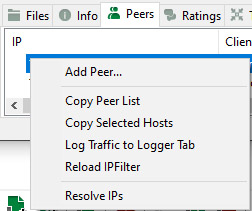 Enter the IP and Port of your first instance of uTorrent.
Enter the IP and Port of your first instance of uTorrent.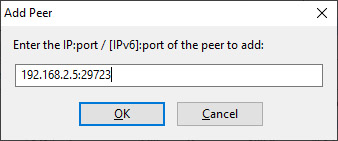 It will get the metadata instantly, if it hasn’t already. Repeat the add peer process now it has the metadata.
It will get the metadata instantly, if it hasn’t already. Repeat the add peer process now it has the metadata. - Watch in awe as your two uTorrent shares the data they get avoiding duplicate downloading and utilising both connections to the max.
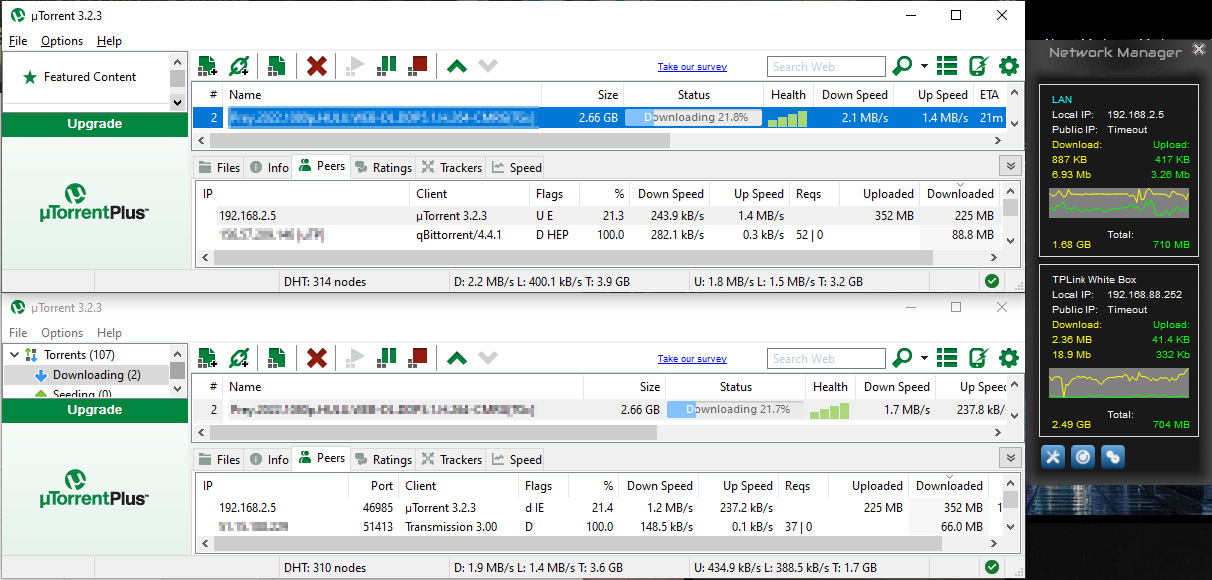
uTorrent using two connections (I have a tiny 6Mb connection. My neighbour has 20 Mb)
- When the torrent is done downloading you will have two copies of the torrent. Delete one.
And Beyond
You can repeat the process for as many networks you have access to, they just need to be on different subnets.